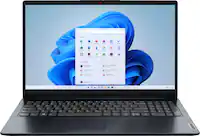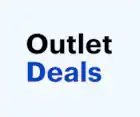ASUS - Vivobook 14" FHD Laptop - Intel Core i3-1215U with 8GB Memory - 128GB SSD - Quiet Blue
Trade-In and Save
Save when you trade-in a similar device.
Check your trade-in value.
Specifications
Key Specs
Screen Size14 inchesScreen Resolution1920 x 1080 (Full HD)Touch ScreenfalseBrightness250 nitsProcessor ModelIntel 12th Generation Core i3CPU Base Clock Frequency1.2 gigahertzStorage TypeSSDTotal Storage Capacity128 gigabytesSystem Memory (RAM)8 gigabytesGraphicsIntel UHD GraphicsDisplay Connector(s)1 x HDMI 1.4Battery Life (up to)10 hoursBattery ChemistryLithium-ion2-in-1 DesignfalseBacklit Keyboardfalse
General
Product NameVivobook 14" FHD Laptop - Intel Core i3-1215U with 8GB Memory - 128GB SSDBrandASUSModel NumberX1404ZA-I38128Year of Release2024ColorQuiet Blue
Display
Display TypeLEDScreen Size14 inchesScreen Resolution1920 x 1080 (Full HD)Touch ScreenfalseBrightness250 nits
Processor
Processor BrandIntelProcessor ModelIntel 12th Generation Core i3Processor Model Number1215UCPU Base Clock Frequency1.2 gigahertzCPU Boost Clock Frequency4.4 gigahertzNumber of CPU Cores6-core
Storage
Storage TypeSSDTotal Storage Capacity128 gigabytesSolid State Drive Capacity128 gigabytes
Memory
System Memory (RAM)8 gigabytesType of Memory (RAM)DDR4System Memory RAM Speed3200 megahertzNumber Of Memory Slots1Number of Memory Sticks Included1System Memory RAM Expandable To8 gigabytes
Graphics
Graphics TypeIntegratedGPU BrandIntelGraphicsIntel UHD Graphics
Compatibility
Operating SystemWindows 11 Home in S ModeOperating System Architecture64-bit
Connectivity
Display Connector(s)1 x HDMI 1.4Number of HDMI Outputs (Total)1Number of DisplayPort Outputs (Total)0Number of Thunderbolt Ports (Total)0Number of VGA Ports0USB Ports1 x USB-A 2.0, 2 x USB-A 3.2, 1 x USB-C 3.2Number of USB Ports (Total)4Headphone JacktrueMicrophone InputtrueWireless ConnectivityBluetooth, Wi-FiWireless StandardAXWireless Networking StandardWi-Fi 6ENetwork ConnectivityNone
Cooling
CPU Cooling SystemAir
Power
Power Supply Maximum Wattage45 wattsBattery Life (up to)10 hoursBattery Cells3-cellBattery ChemistryLithium-ion
Camera
Front-Facing CameratrueFront Facing Camera Video Resolution720pBuilt-In Microphonetrue
Features
2-in-1 DesignfalseBacklit KeyboardfalseFoldable ScreenfalseGPS EnabledfalseStylus DockNone
Dimensions
Product Height0.78 inchesProduct Width8.5 inchesProduct Depth12.8 inchesProduct Weight3.1 pounds
Certifications Listings & Approvals
ENERGY STAR CertifiedtrueEPEAT Qualifiedfalse
Included
Numeric Keypadfalse
Warranty
Warranty - Parts1 YearWarranty - Labor1 Year
Other
UPC197105482364
Features
ASUS Vivobook Laptop. Enjoy everyday activities with this ASUS notebook PC. The Intel Core i3 processor and 8GB of RAM let you run programs smoothly.
Windows 11 Home in S Mode Operating System
Windows 11 has all the power and security of Windows 10 with a redesigned and refreshed look. It also comes with new tools, sounds, and apps. Every detail has been considered. All of it comes together to bring you a refreshing experience on your PC.
14" FHD Display
The 1920 x 1080 resolution boasts impressive color and clarity. Energy-efficient LED backlight.
Processor
Intel I3-1215U
Graphics
UMA
8GB system memory for intense multitasking and gaming
Reams of high-bandwidth DDR4 RAM to smoothly run your graphics-heavy PC games and video-editing applications, as well as numerous programs and browser tabs all at once.
128GB SSD
Save files fast and store more data. With massive amounts of storage and advanced communication power.
What's Included
Vivobook 14" Laptop - Intel Core i3-1215U with 8GB Memory - 128GB SSD
Energy Ratings
Questions & Answers (126)
Q: What is the resolution of the ASUS Vivobook Laptop's display? (1 answers)
A: The ASUS Vivobook Laptop's display has a resolution of 1920 x 1080, which is also known as Full HD.Q: What is the maximum battery life of this ASUS Vivobook? (1 answers)
A: The ASUS Vivobook has a battery life of up to 10 hours.Q: Does the ASUS Vivobook have a backlit keyboard? (1 answers)
A: No, the ASUS Vivobook does not have a backlit keyboard.Q: How much storage space does this ASUS notebook PC have? (1 answers)
A: This ASUS notebook PC has a 128GB SSD for storing your files and data.Q: What type of operating system does this ASUS notebook PC come with? (1 answers)
A: This ASUS notebook PC comes with the Windows 11 Home in S mode operating system.Q: What is the screen size of this ASUS Vivobook Laptop? (1 answers)
A: This ASUS Vivobook Laptop features a 14-inch display screen.Q: Are there two ram slots? Can I upgrade the ram to 16 gb? (7 answers)
A: Yes, for this model, X1404ZA-I38128, it has an extra slot. It can detect up to 24 GB of RAM. Additionally, if you were wondering, the storage space is also expandable up to 4TB.Q: How do I get this out of S Mode? Every time I try it tells me something went wrong. (5 answers)
A: I ran into that "something went wrong" error many times when trying to use the Microsoft method of disabling S mode on my new Windows 11 Home - Vivobook. As a Linux technician, this was quite frustrating. I need to be able to install multiple browsers and Windows Sub-system Linux (from the Windows Store!) to able to work. That is not possible in S Mode. I also learned that you can't just use function keys to access the BIOS menu any longer. My 17yo daughter helped me find an accurate YouTube video to assist. First, I edited the Registry Hive Key to disable the policy that forces S Mode to be enabled. If you're not familiar - BE EXTREMELY CAUTIOUS IN THE REGISTRY! This gentleman (CyberCPU Tech) shows how to do that part, as well as if you are having trouble opening the Registry Editor thanks to Windows security measures: https://youtu.be/ZTWKvDF1dqI. He indicates that you may not need to do anything else in order to disable S Mode. I had to also use Windows Settings >> System >> Recovery to "Restart Now" (related to Advanced startup) in order to access the BIOS. This article may be helpful with that part: https://www.wikihow.com/Turn-Off-S-Mode-in-Windows-11. I used the second method, "Without a Microsoft Account", even though I have a Microsoft account and was logged into it at the time. From the blue landing page, use "Troubleshoot" to see the Advanced Options to get into "UEFI Firmware Settings", aka BIOS. Once the BIOS menu opens, look at the top for the "Security" tab. On the Security tab you should find "Secure boot" enabled. Disable it, save & exit. Double check in Windows >> Settings >> System >> About to verify that S Mode is no longer present. Best of luck!
Compare similar products

| Screen Size | 14 inches | 15.6 inches | 15.6 inches | 15.6 inches |
|---|---|---|---|---|
| Screen Resolution | 1920 x 1080 (Full HD) | 1920 x 1080 (Full HD) | 1920 x 1080 (Full HD) | 1366 x 768 (HD) |
| Touch Screen | No | No | Yes | Yes |